Pac Rim 2025
Registration Tutorials
Registration Tutorial for General Attendees
Step 1: Access the Pac Rim 2025 Registration Store
Visit the Pac Rim 2025 Registration Store. Our store page is organized into two sections: Store Categories and Products.
Store Categories: Products are separated and organized into their respective categories.
Products: All of the products are listed under this section.
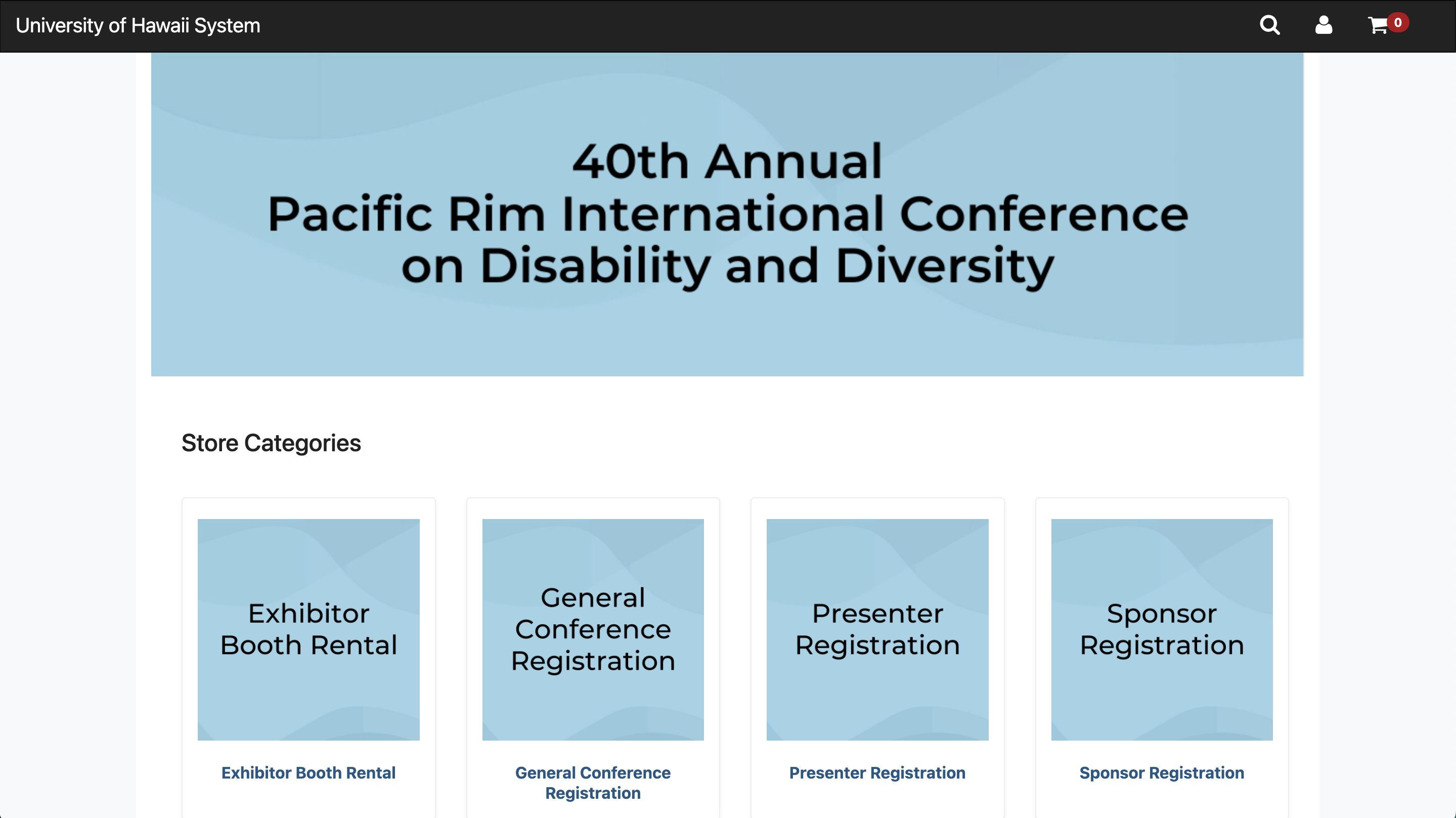
Step 2: Select the Product
To select the product, click on it from the product list. For this example, we will be purchasing the Attendee Full Conference Registration product.
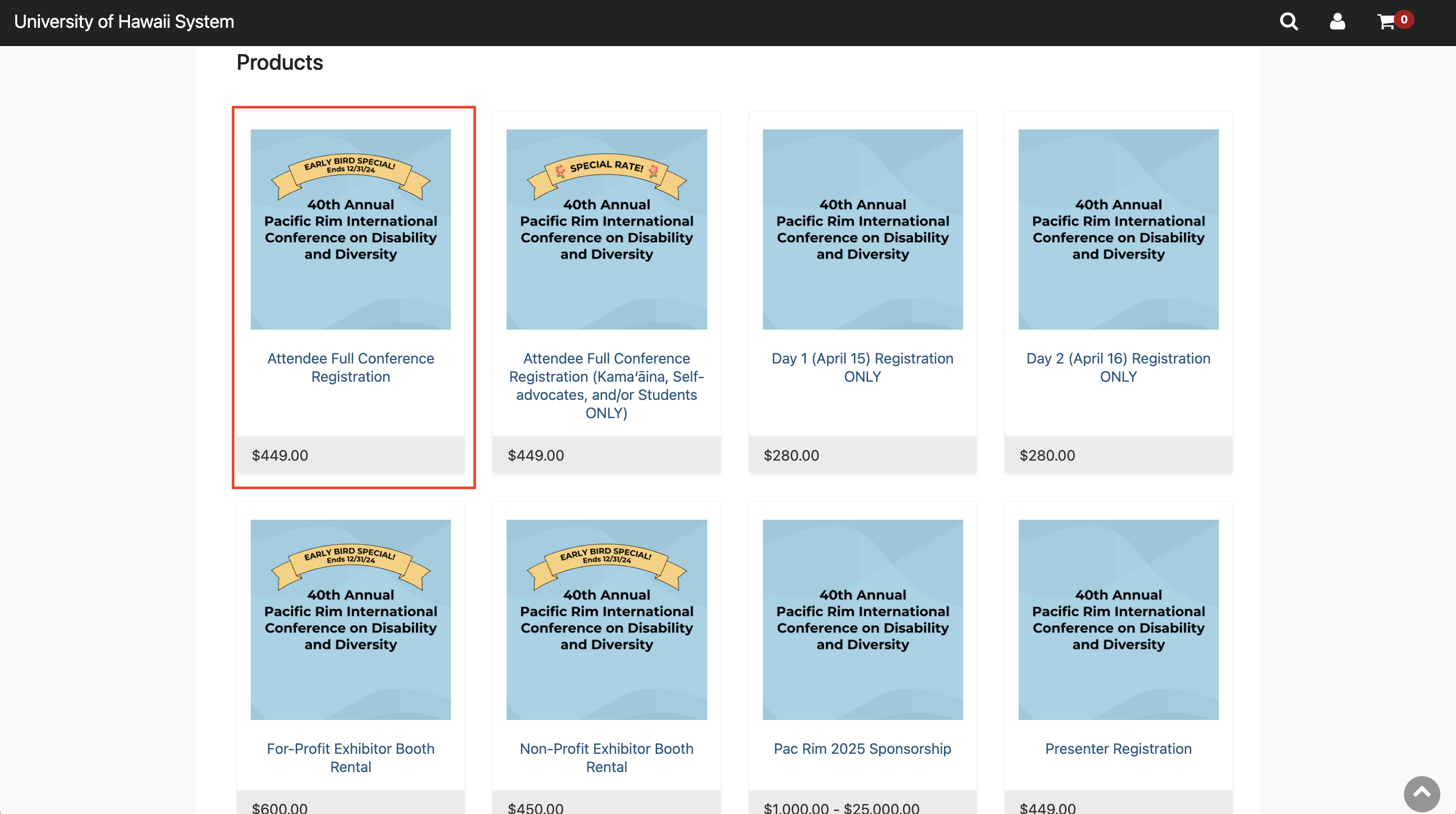
Step 3: Confirm Product Selection and Select Quantities
Please take a moment to review the product description before confirming your selection. When ready, select your desired quantities and click Add to Cart.
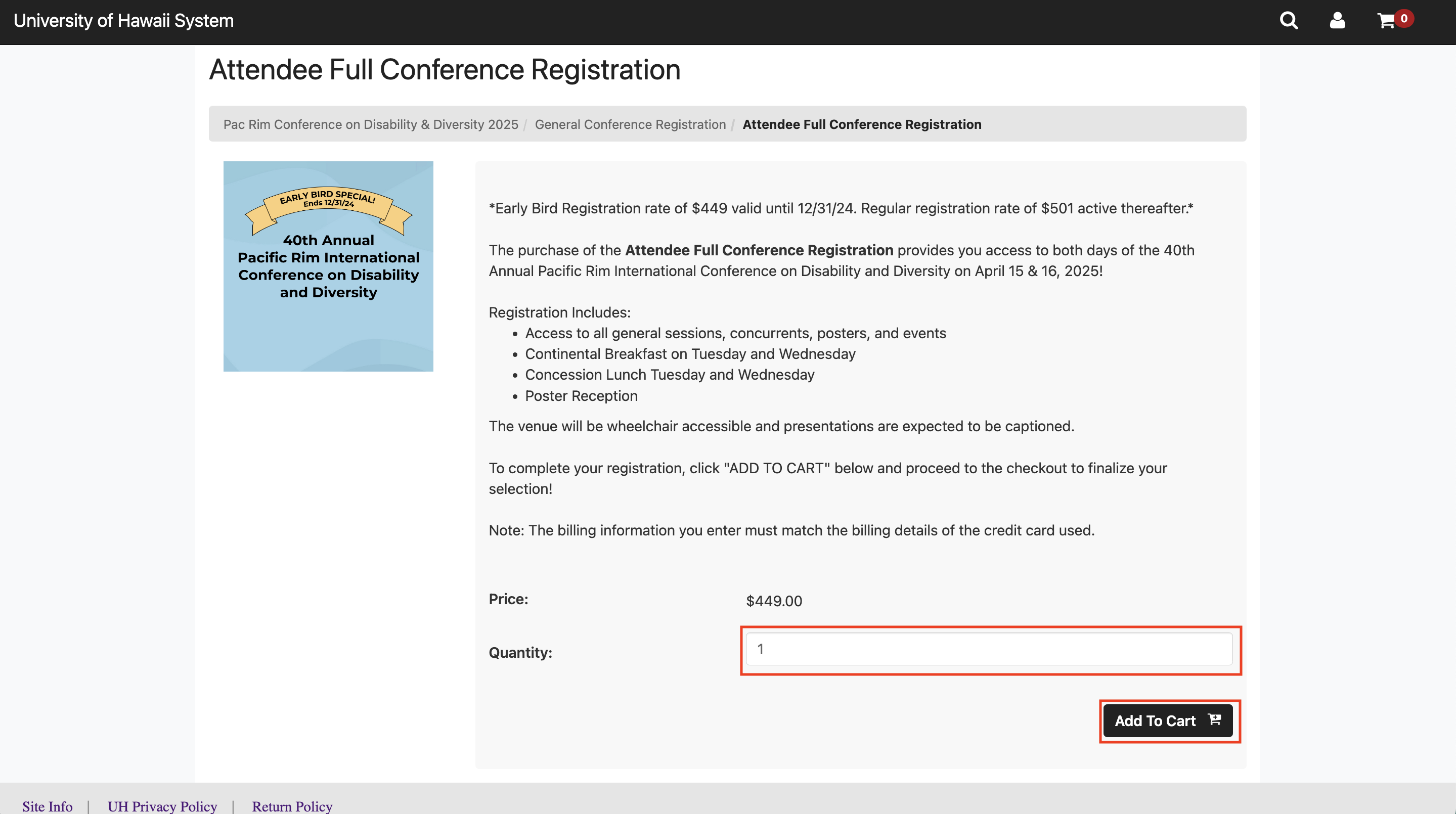
Step 3: Enter Required and Applicable Optional Information
After clicking Add to Cart, an additional section will appear asking you to provide additional information. Please fill in all required fields and any applicable optional fields as this information will be used by Conference staff to process your registration. If you selected more than 1 as your quantity, you will be required to provide information for each attendee based on the quantity you chose.
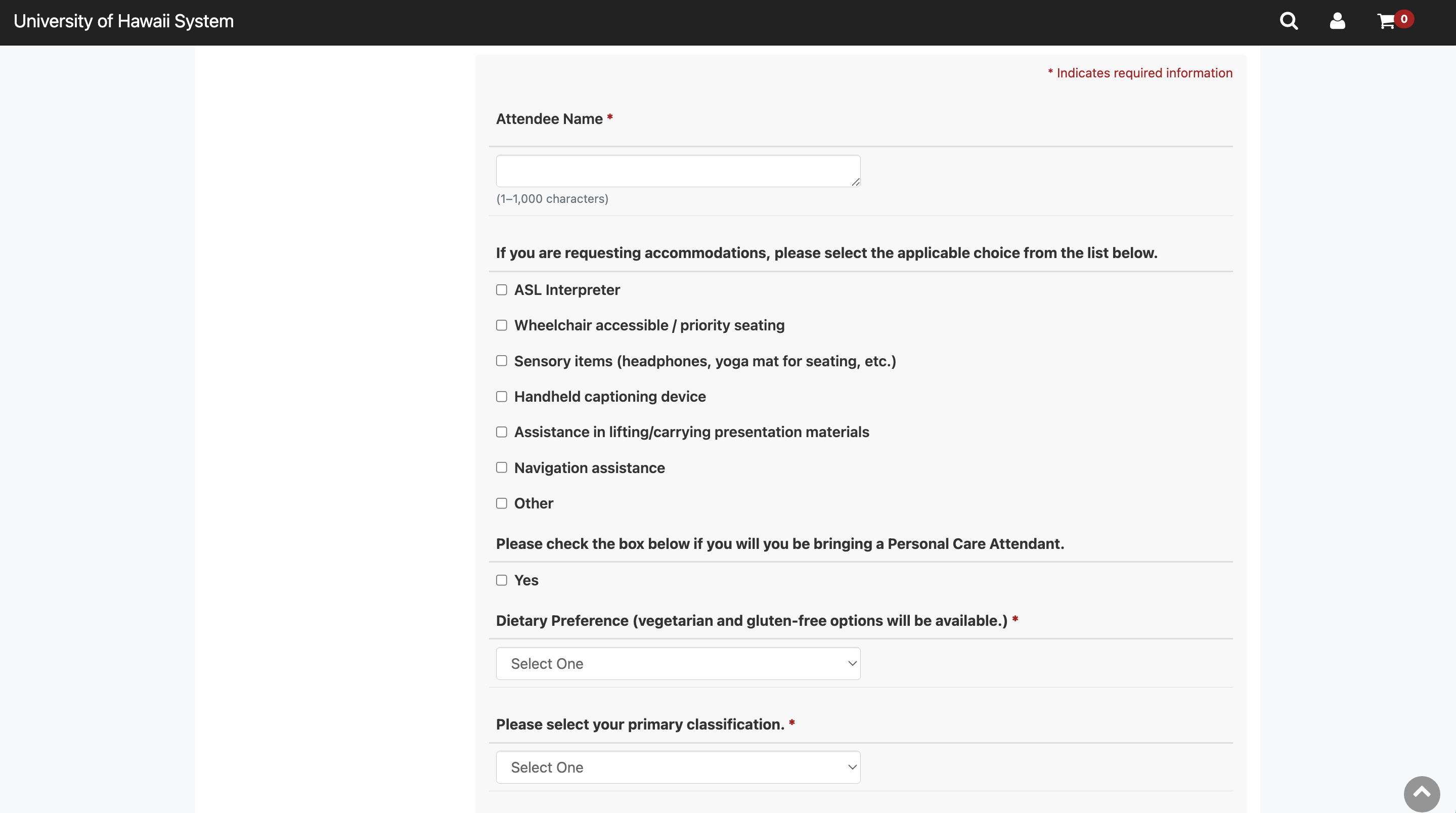
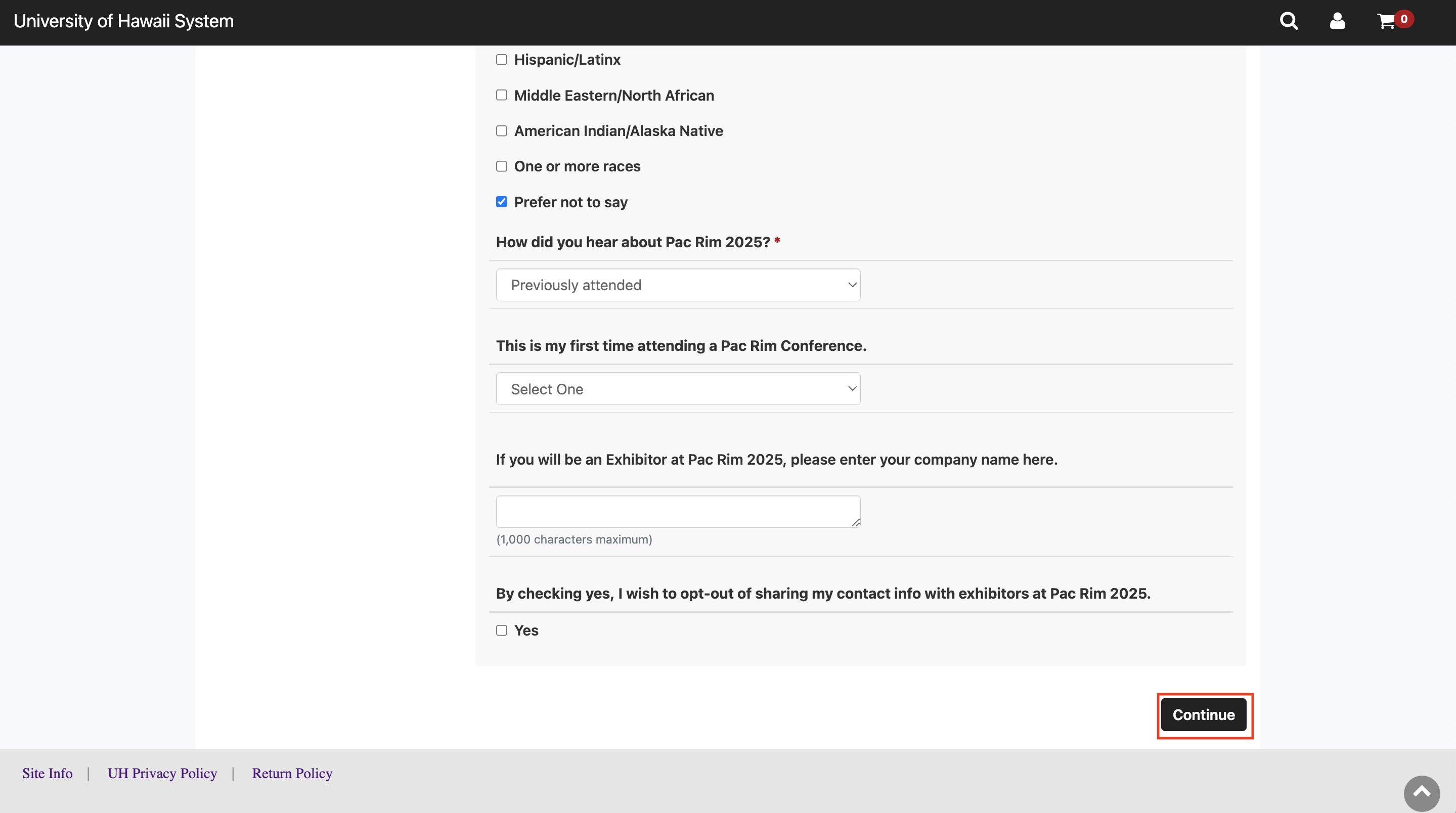
Once you have finished filling in all of the applicable fields, click on Continue to proceed.
Step 4: Review your Cart and Apply Promo Code (if applicable).
After clicking Continue, you will be taken to your Cart to review all of the items you have in your cart along with the information submitted for the products. This is where you will be able to apply any promotional codes, if applicable. To do so, enter the promo code into the Promotional Code field and click on Apply. Otherwise, click on Checkout to proceed.
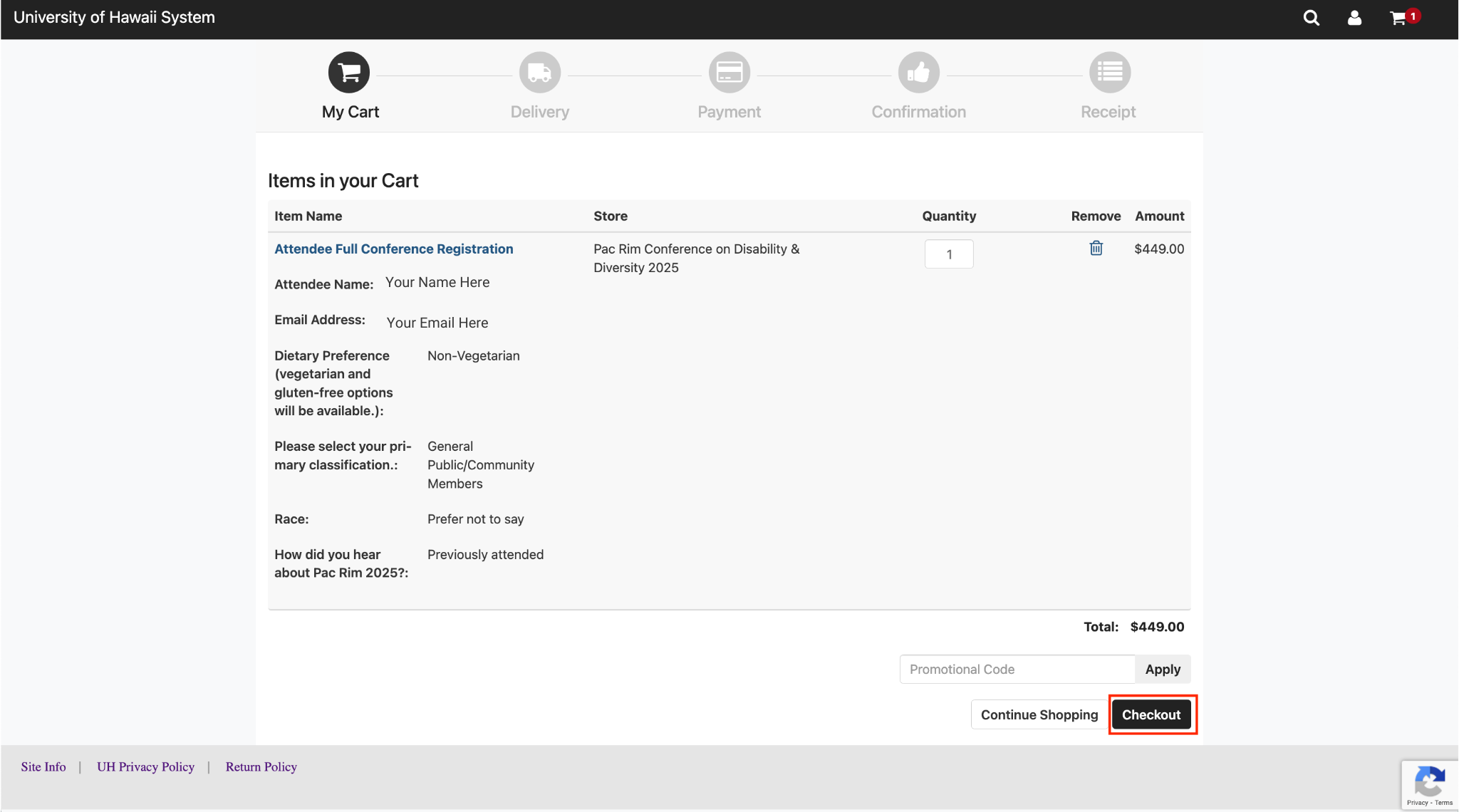
Step 5: Checkout as Guest
To checkout as a Guest, simply enter your Email Address in the Email Field under the Contact Information section and click on Checkout as Guest.

Step 6: Select Payment Method and Enter Payment and Billing Information
Select your desired Payment Method. Fill in the details for your payment method.
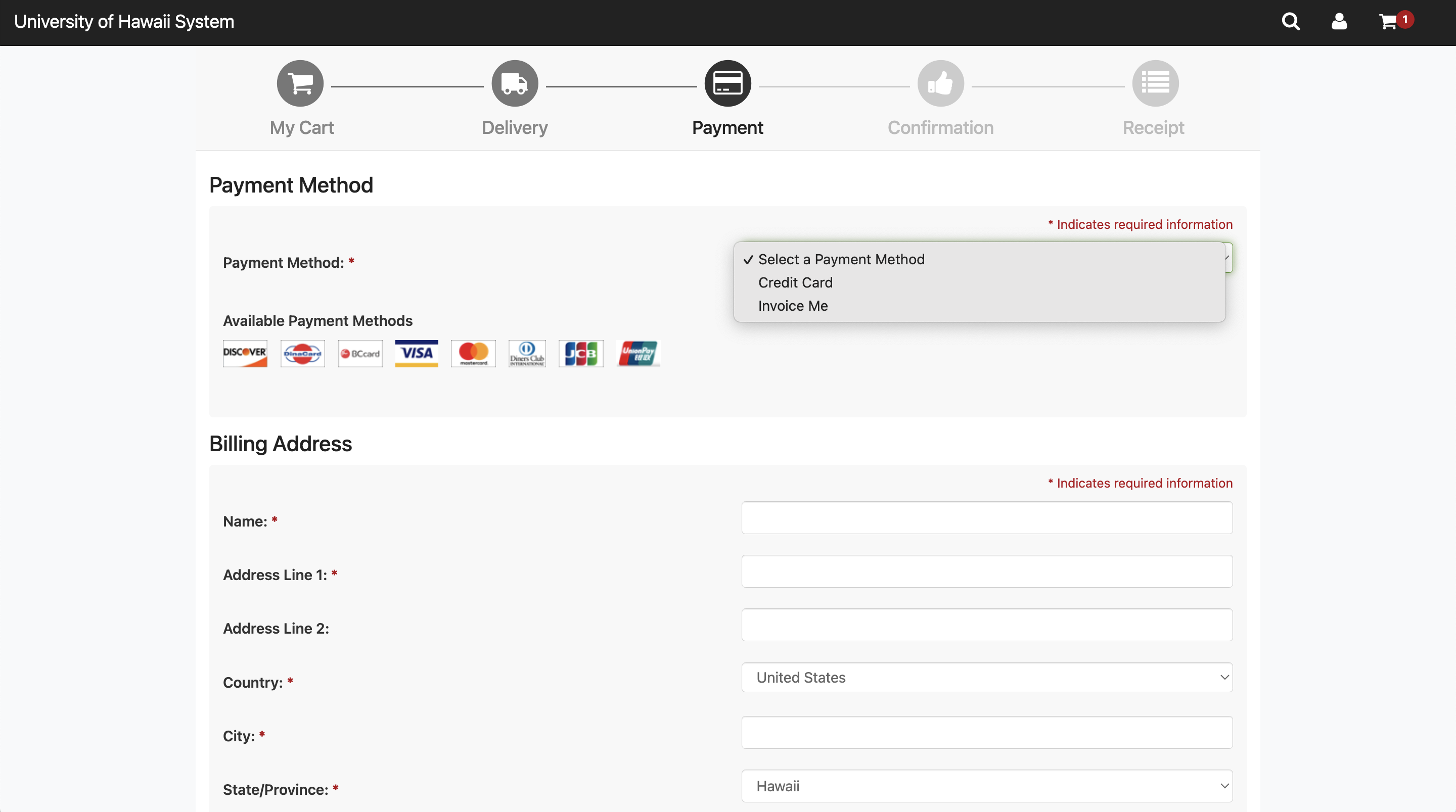
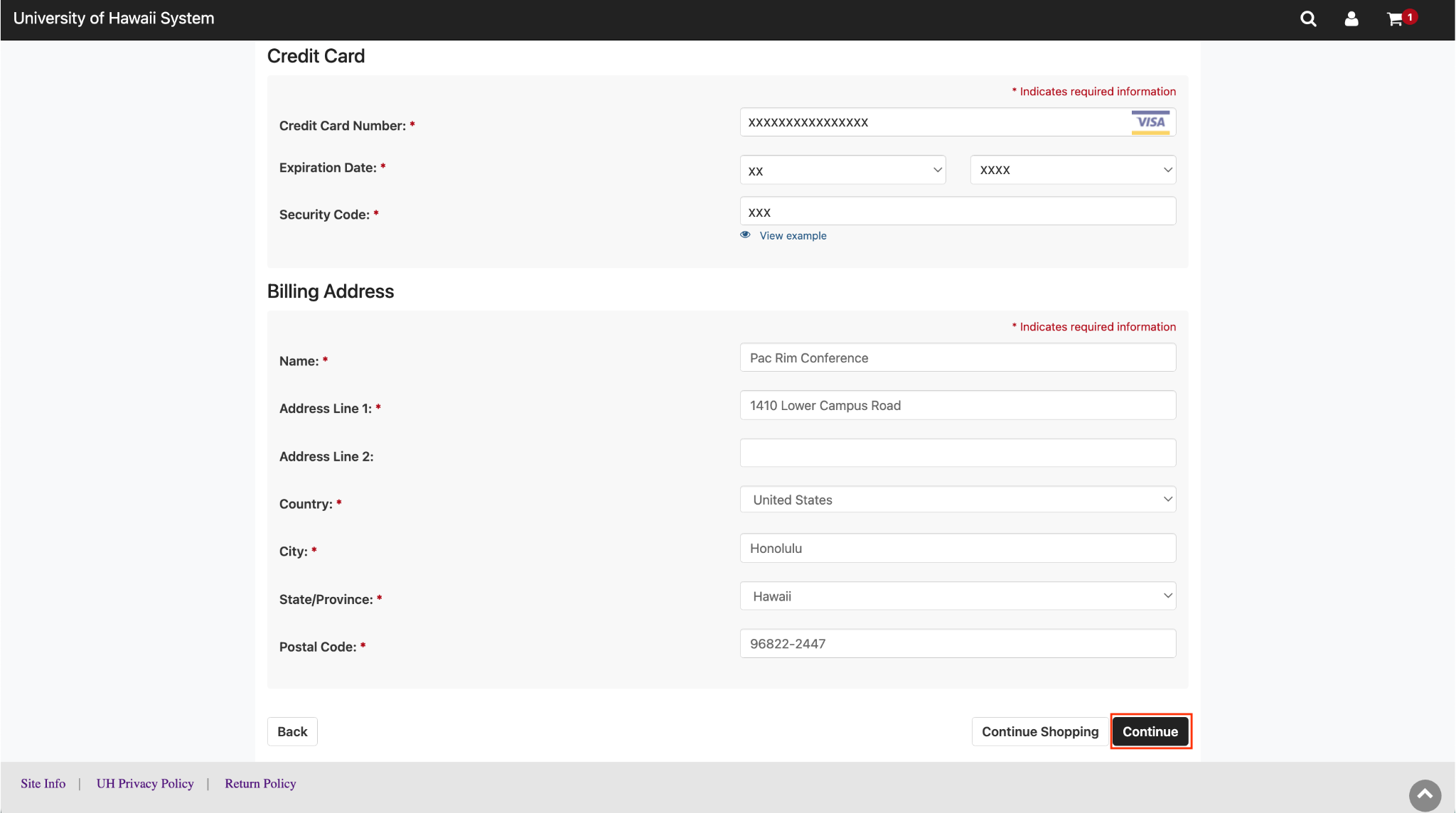
Once you have entered in all of the information, click on Continue.
Step 7: Review Order and Finalize Payment
Please take a moment to review your order.


Once reviewed, please read and acknowledge the Return Policy, and then click Submit Order.
Step 8: Order Summary
Once your order has been submitted, you will be taken to the Order Summary page and you will also receive a receipt/summary via Email. This confirms that the Pac Rim team has received your order. Please allow 1-3 business days for your registration to be processed. Please note that registrations being paid by Check or PO will not be processed until payment is received.

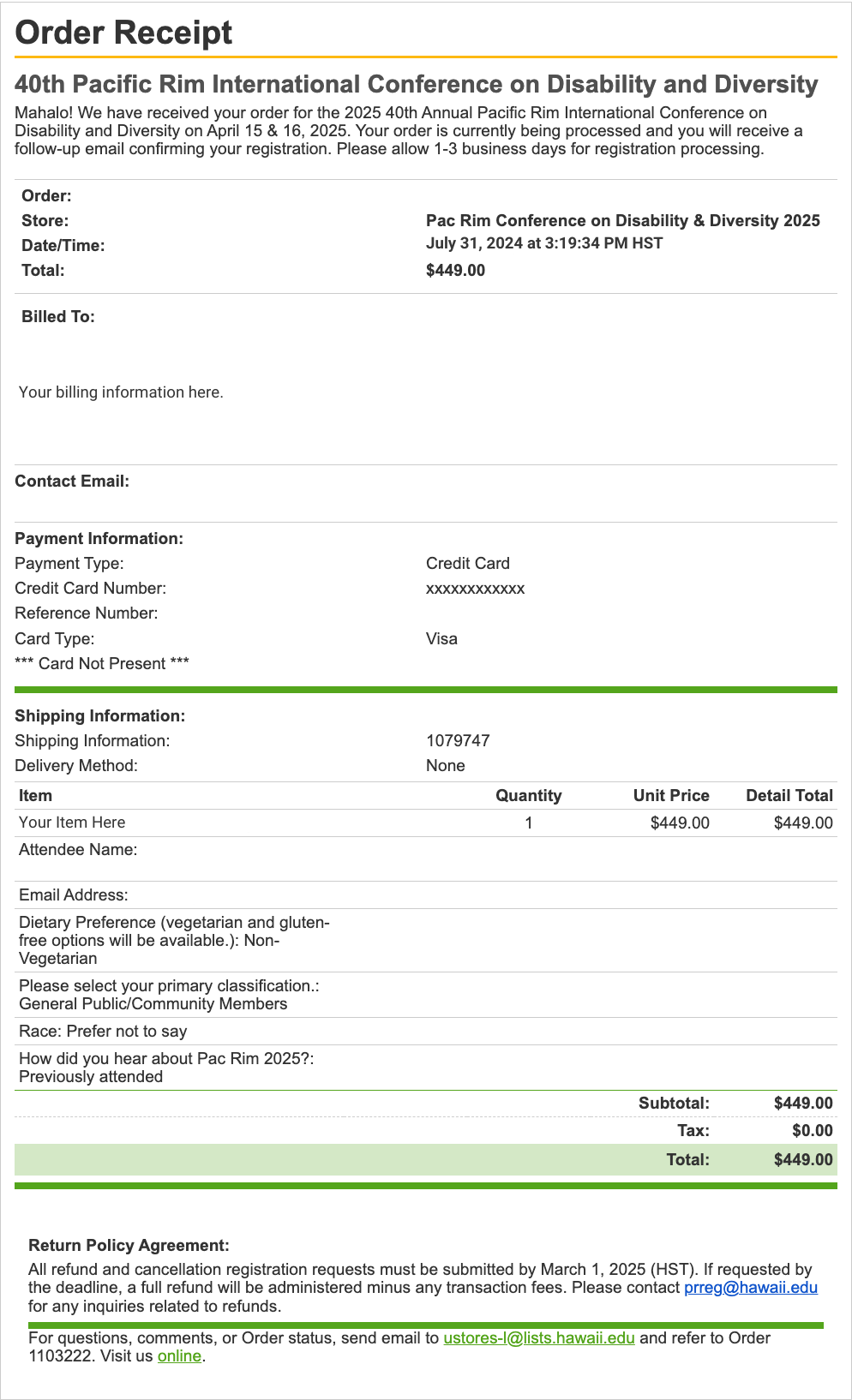
Step 9: Registration Processed and Confirmed
Please allow 1-3 business days for the Pac Rim team to process your order. You will receive an email confirmation once your order has been processed. You are now registered for Pac Rim 2025!

Registration Procedures for Exhibitor Booth Rentals
Step 1: Access the Pac Rim 2025 Registration Store
Once you have received approval to be an Exhibitor at Pac Rim 2025, visit the Pac Rim 2025 Registration Store. Our store page is organized into two sections: Store Categories and Products.
Store Categories: Products are separated and organized into their respective categories.
Products: All of the products are listed under this section.
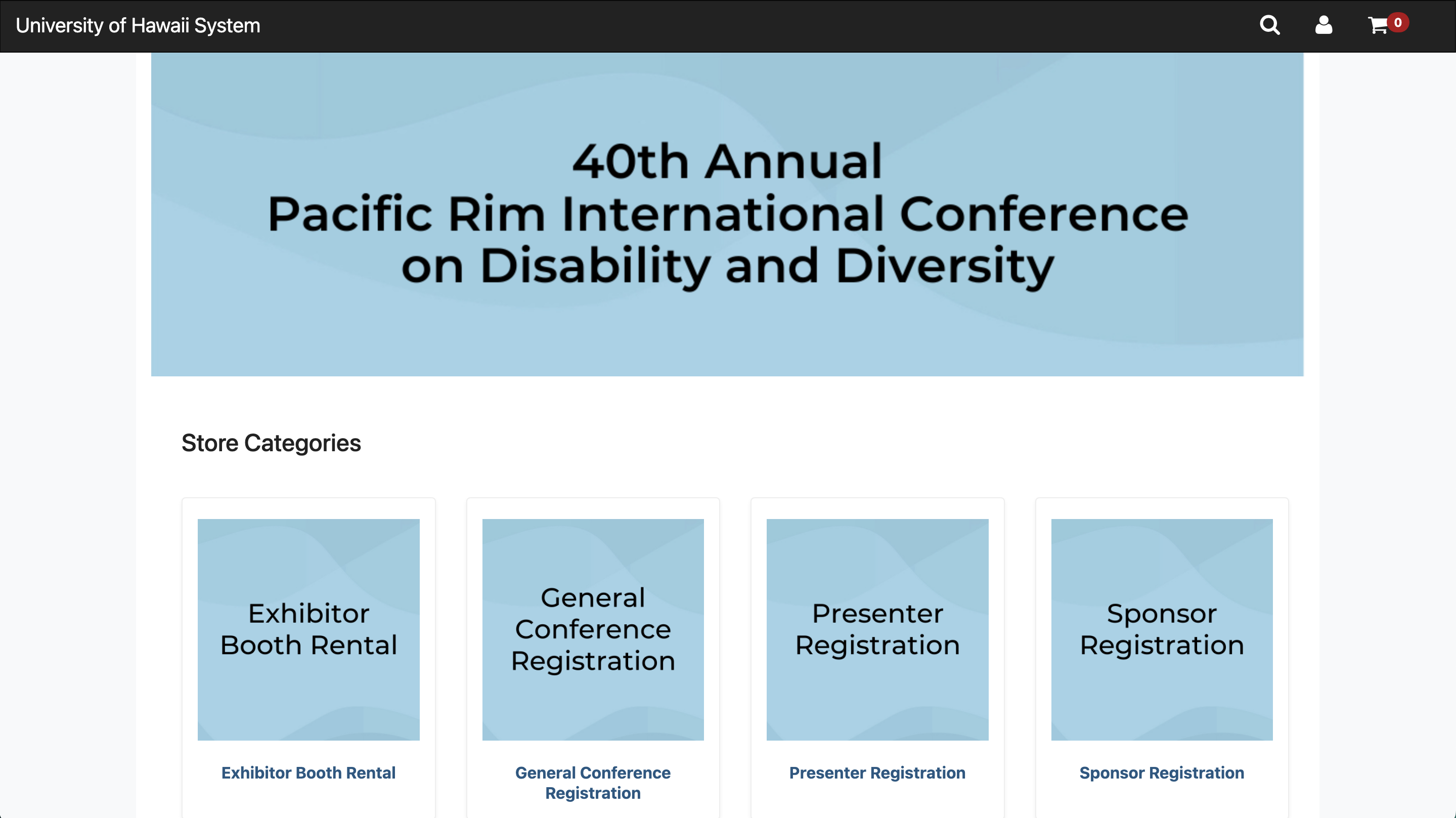
Step 2: Select the Product
To select the product, click on it from the product list. For this example, we will be purchasing the Non-Profit Exhibitor Booth Rental product. For Exhibitors who also want to purchase Conference Registration for their Booth Representatives, please note that you will also need to purchase Attendee Full Conference Registration for each Booth Representative interested in attending the conference.

Step 3: Confirm Product Selection and Select Quantities
Please take a moment to review the product description before confirming your selection. When ready, select your desired quantities and click Add to Cart.
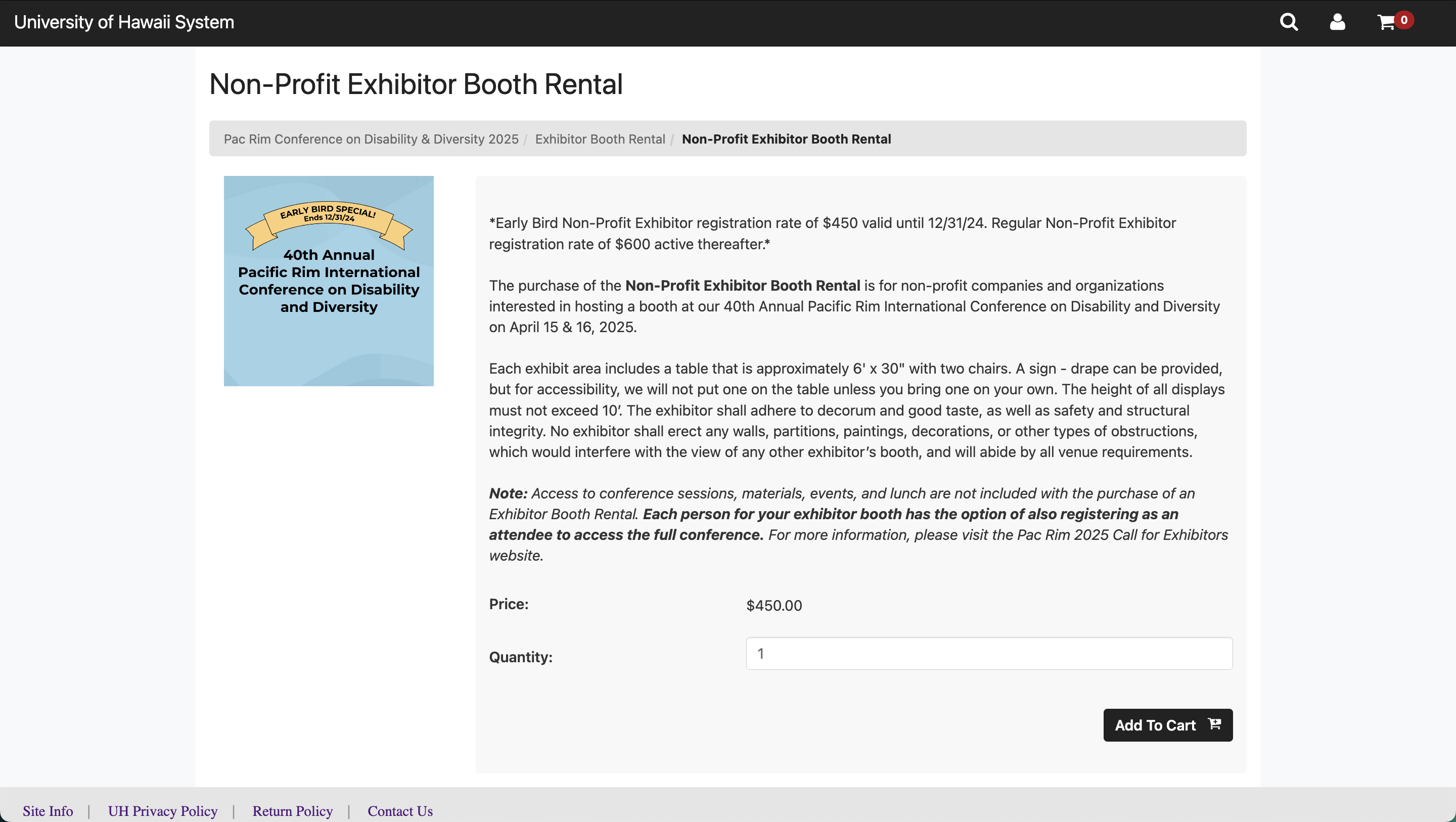
Step 3: Enter Required and Applicable Optional Information
After clicking Add to Cart, an additional section will appear asking you to provide additional information. Please fill in all required fields and any applicable optional fields as this information will be used by Conference staff to process your Exhibitor Booth Rental.
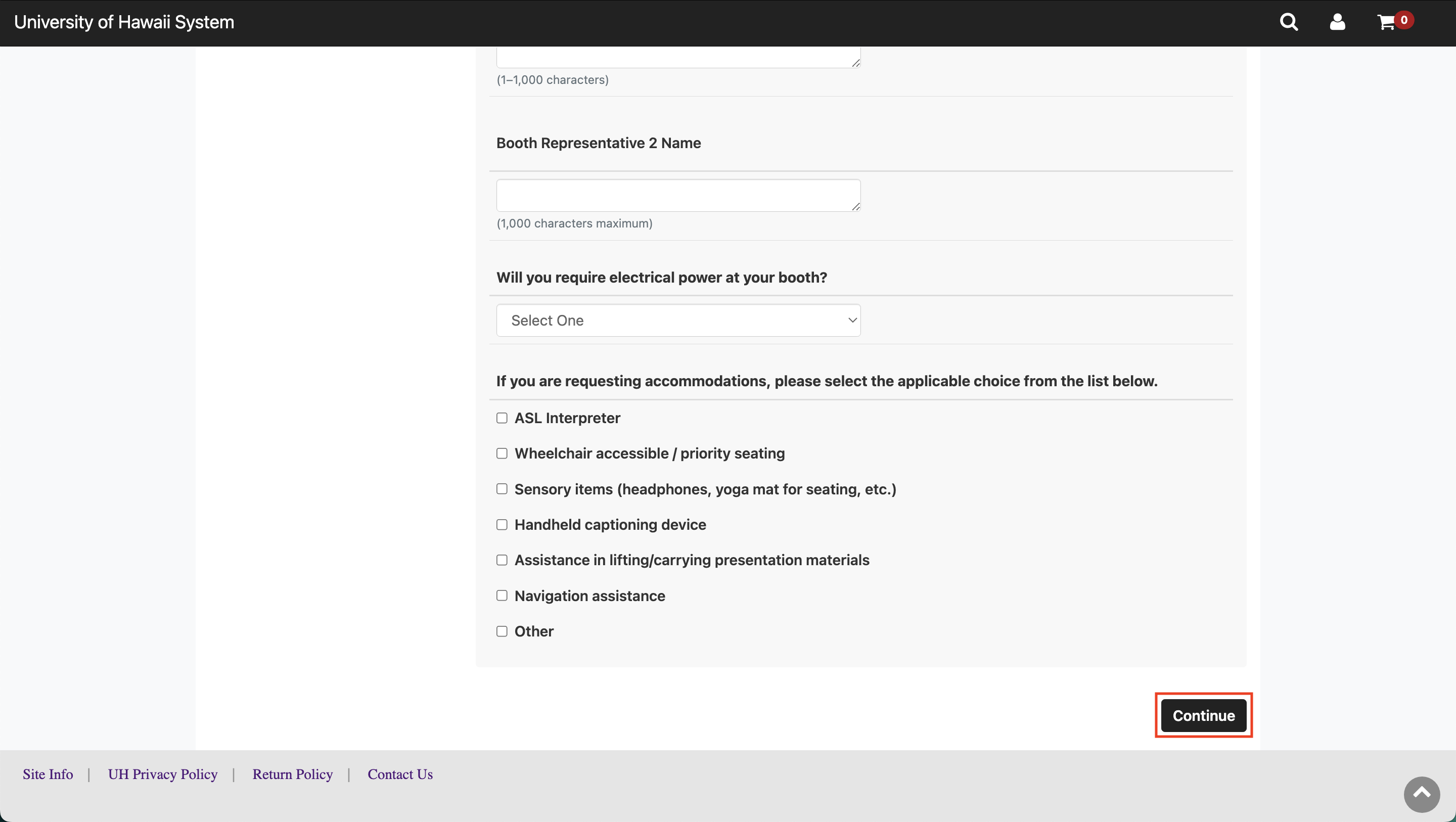
Once you have finished filling in all of the applicable fields, click on Continue to proceed.
Step 4: Review your Cart and Apply Promo Code (if applicable).
After clicking Continue, you will be taken to your Cart to review all of the items you have in your cart along with the information submitted for the products. This is where you will be able to apply any promotional codes, if applicable. To do so, enter the promo code into the Promotional Code field and click on Apply. Otherwise, click on Checkout to proceed.
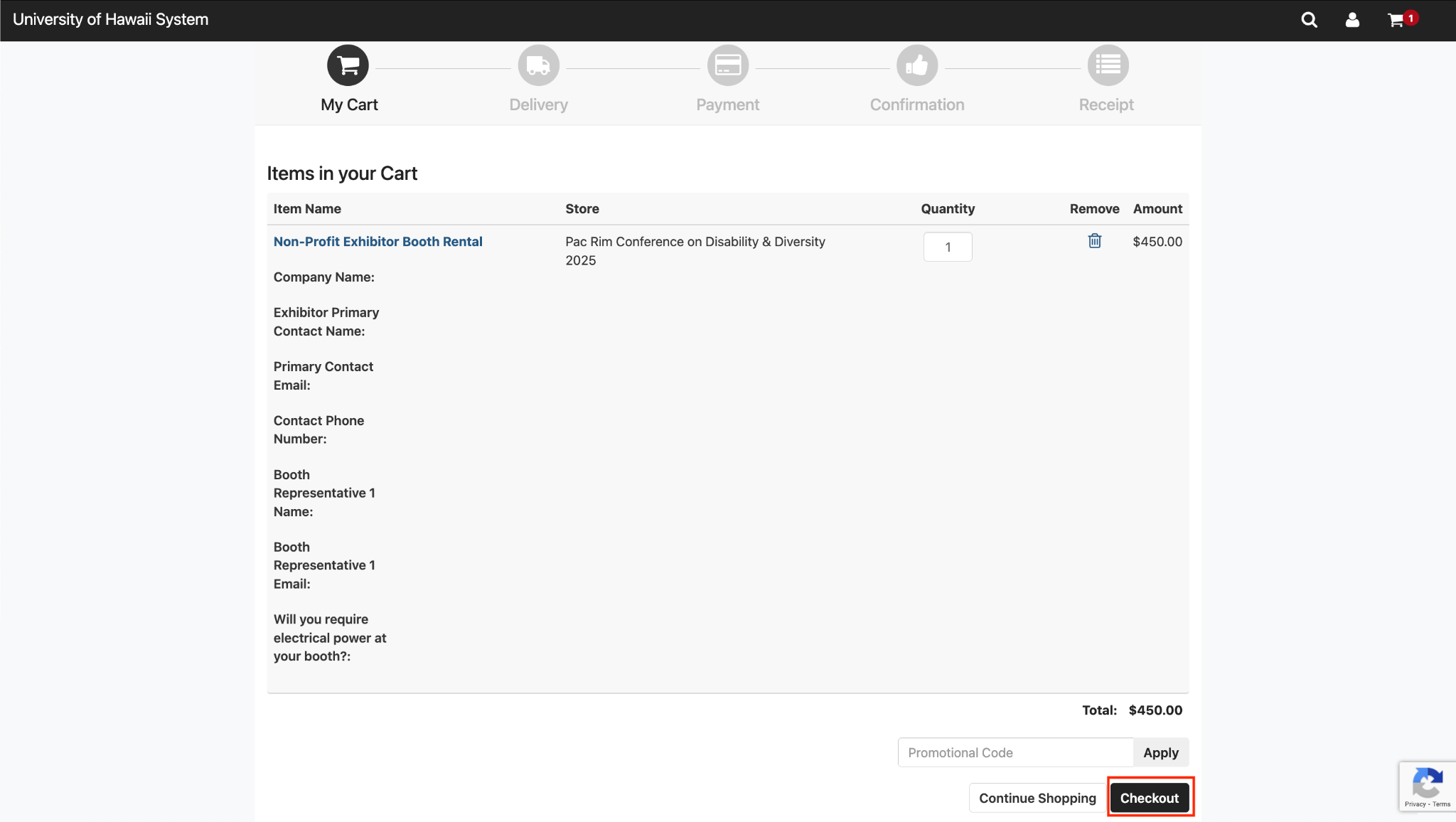
Step 5: Checkout as Guest
To checkout as a Guest, simply enter your Email Address in the Email Field under the Contact Information section and click on Checkout as Guest.
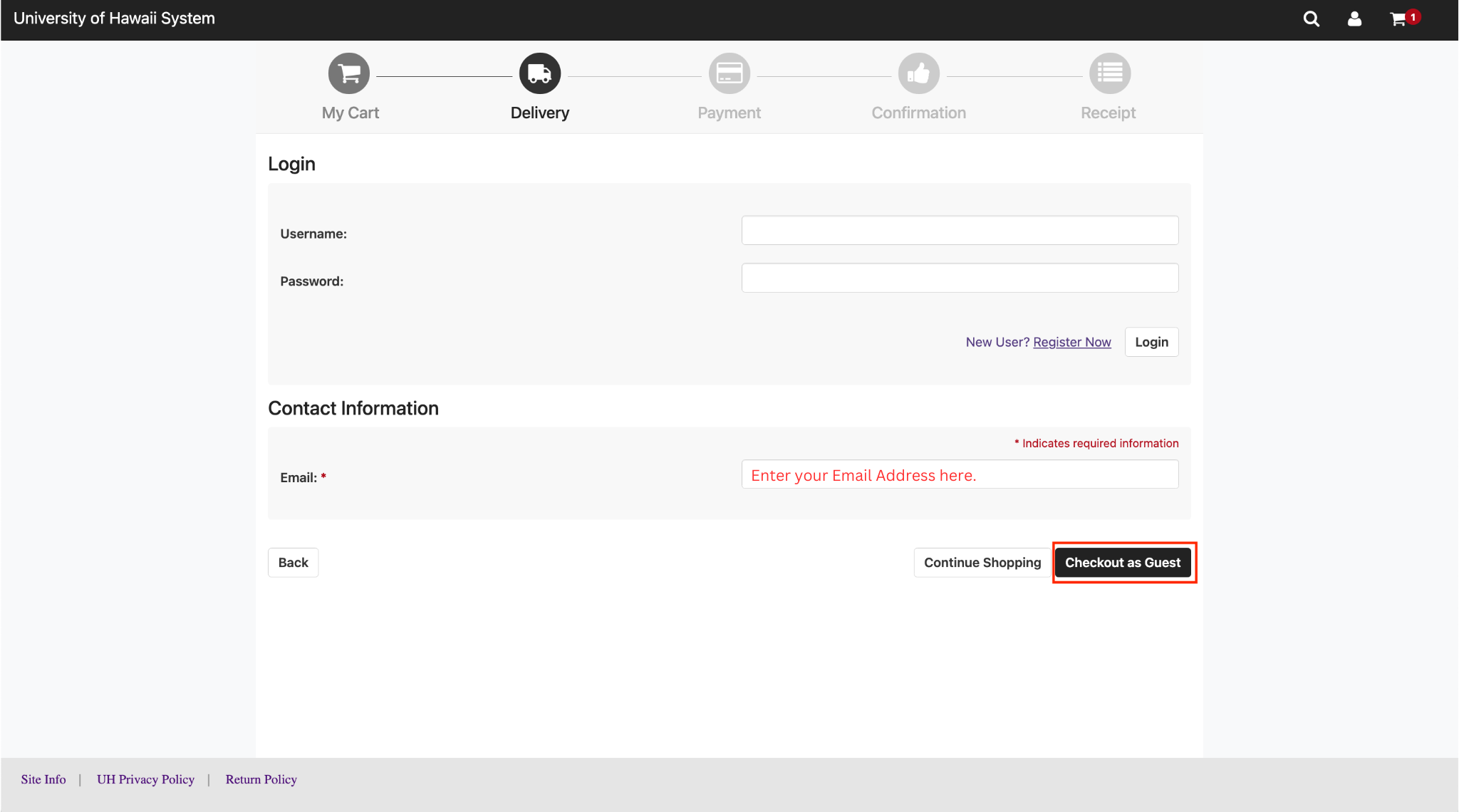
Step 6: Select Payment Method and Enter Payment and Billing Information
Select your desired Payment Method. Fill in the details for your payment method.
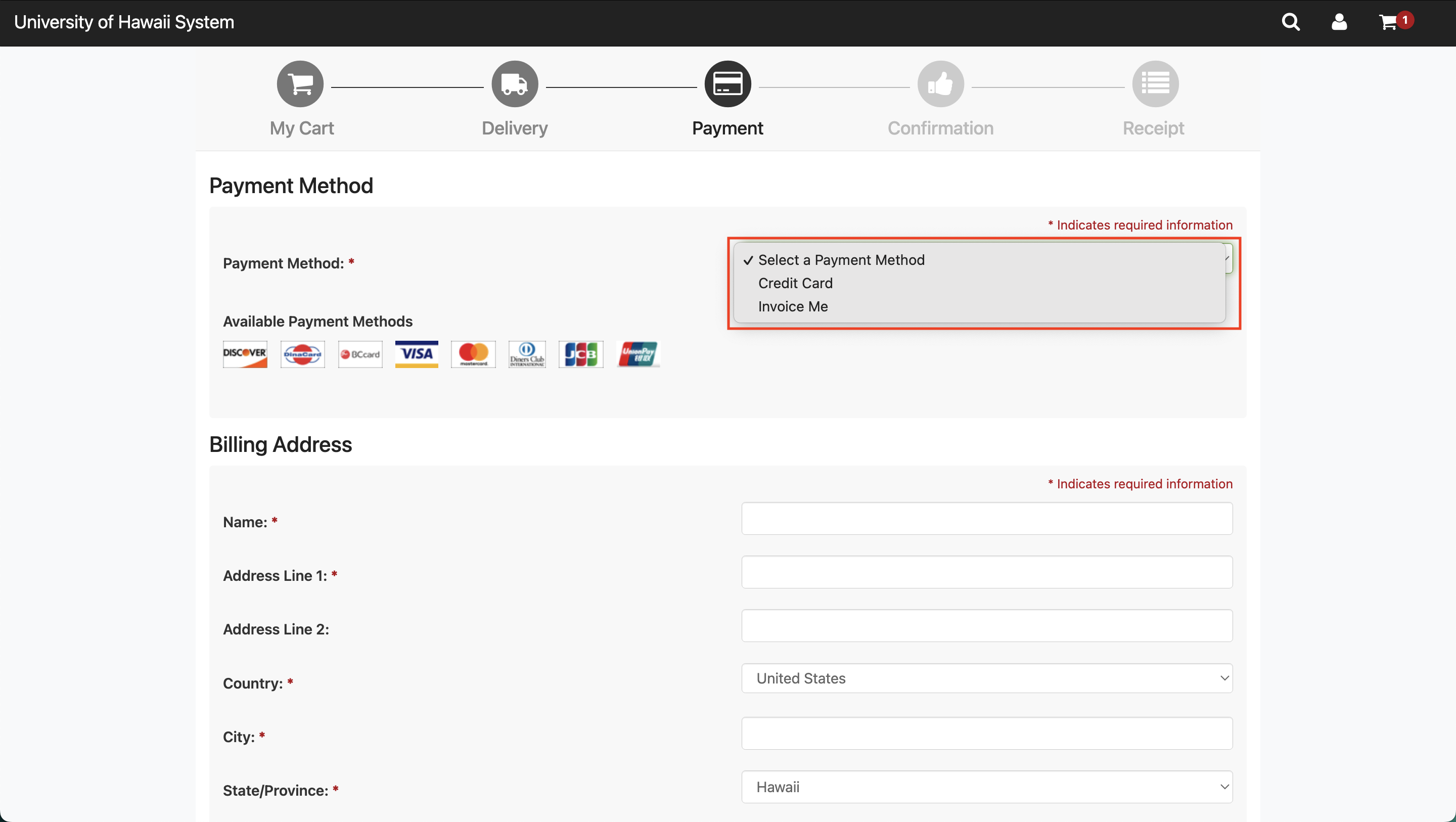
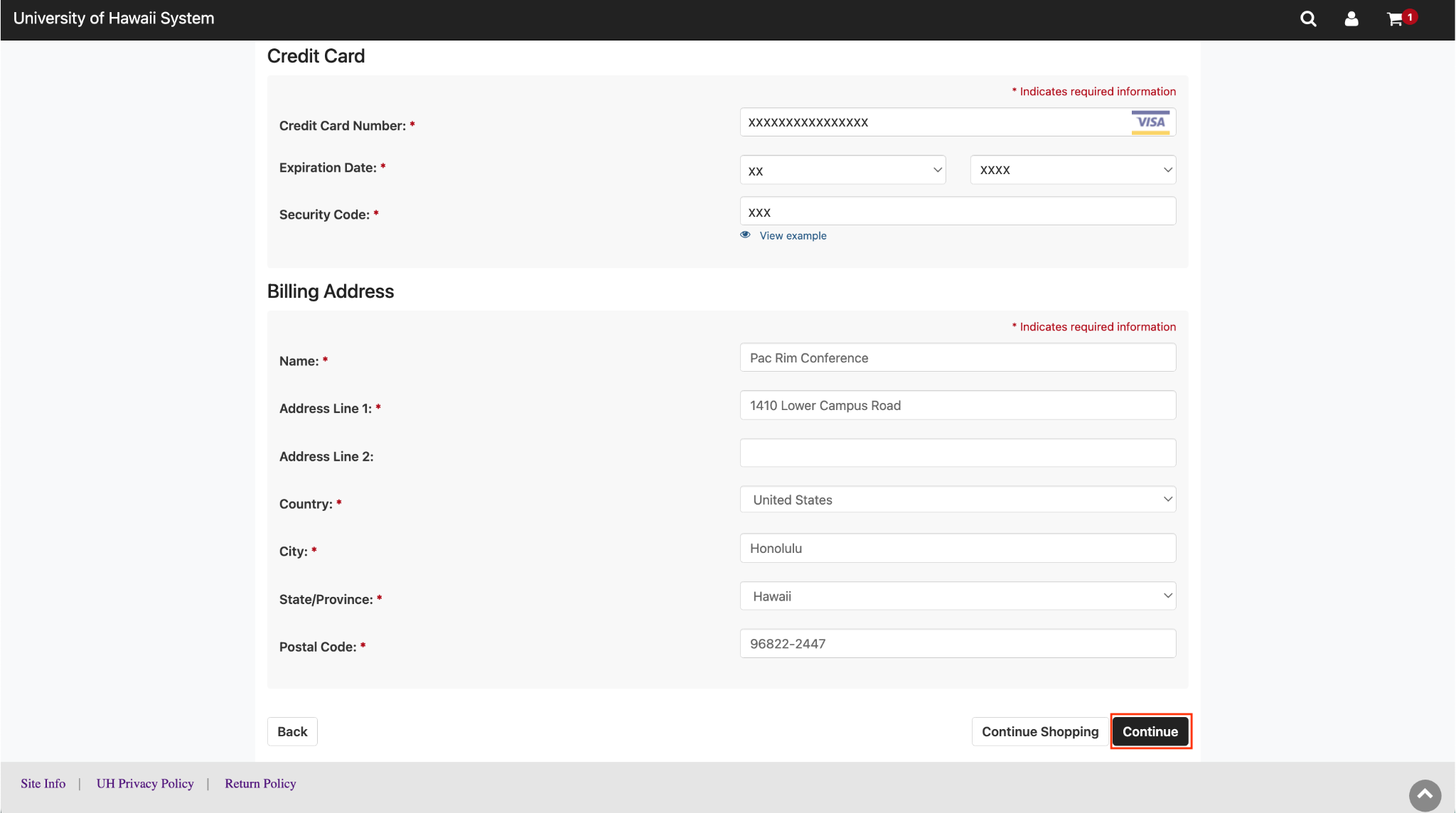
Once you have entered in all of the information, click on Continue.
Step 7: Review Order and Finalize Payment
Please take a moment to review your order.
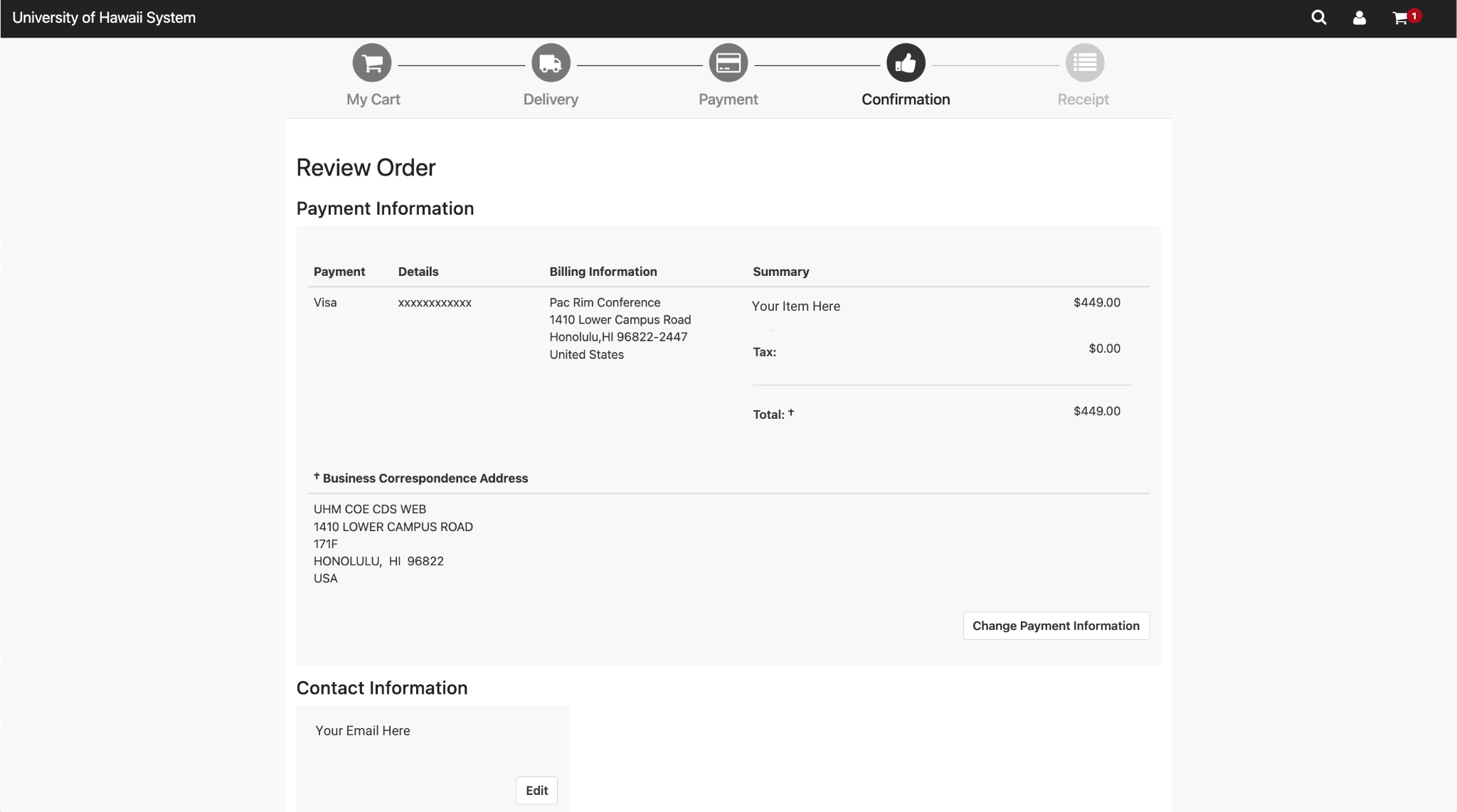

Once reviewed, please read and acknowledge the Return Policy, and then click Submit Order.
Step 8: Order Summary
Once your order has been submitted, you will be taken to the Order Summary page and you will also receive a receipt/summary via Email. This confirms that the Pac Rim team has received your order. Please allow 1-3 business days for your booth rental order to be processed. Please note that orders being paid by Check or PO will not be processed and confirmed until payment is received.
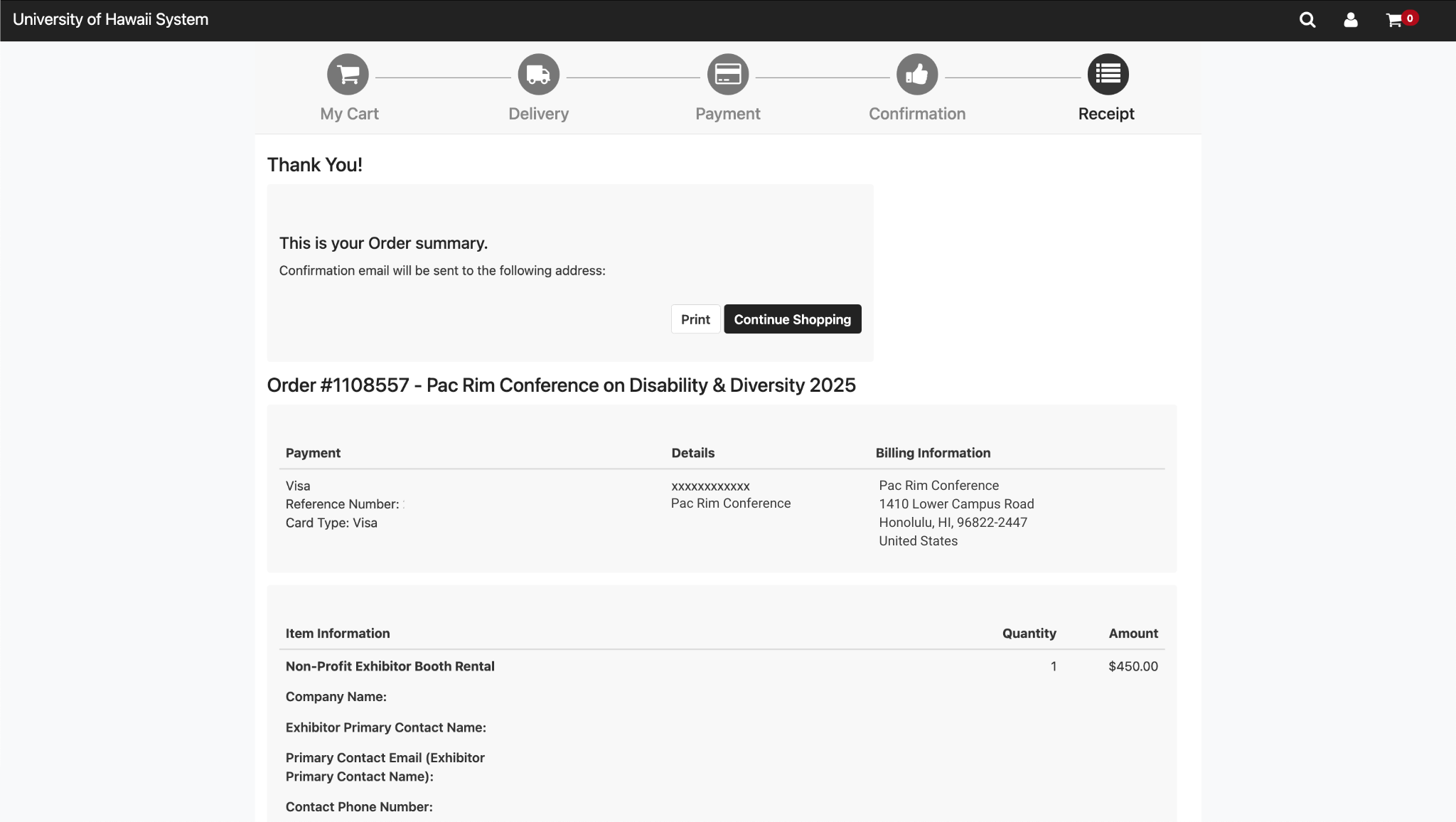

Step 9: Exhibitor Booth Rental Processed and Confirmed
Please allow 1-3 business days for the Pac Rim team to process your order. You will receive an email confirmation once your order has been processed. You are now a confirmed Exhibitor for Pac Rim 2025!

Questions?
If you have questions, please email prinfo@hawaii.edu.
